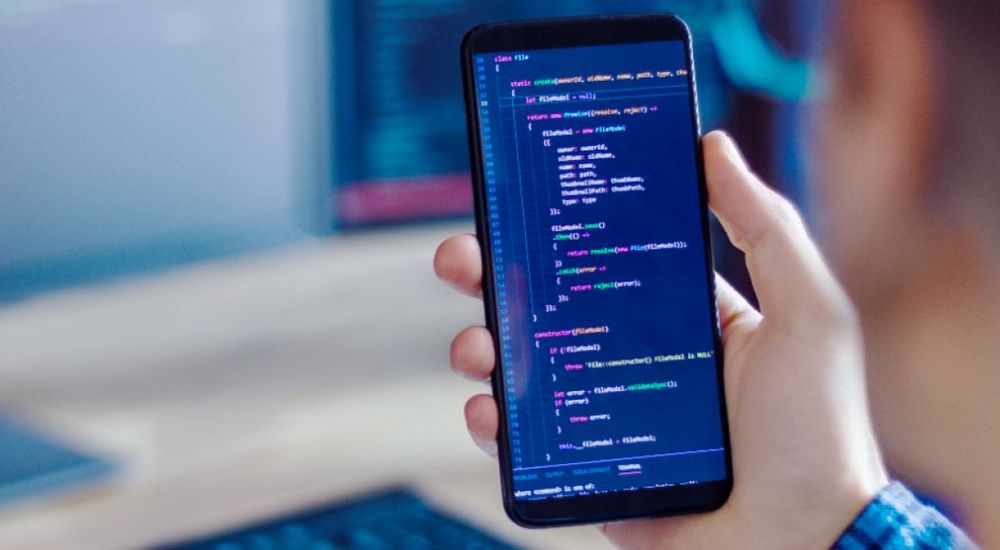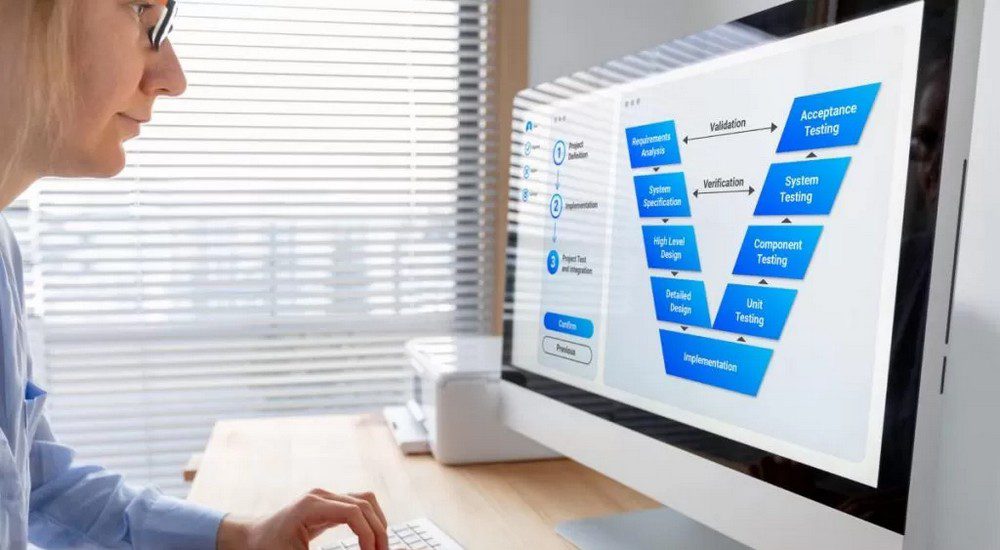Blog
Articles to grow your career
Article
How to make screenshots and screen video recordings
How to take screenshots on Windows
The free and convenient way of doing more advanced screenshots is by installing the tool “Screenpresson”. It is a free desktop tool that works only on windows and once you install it you can use the widget or simply press (PrtScr) button on your keyboard. After you made a screenshot the app allows you to edit the screenshot and add arrows, figures, and highlight some specific areas. You have a history of all the screenshots done in the past and the only disadvantage is that you must keep it up to date by accepting the updates. With the paid version you can skip all the updates. Additionally, it allows you to record your screen but there are better tools for doing that.
How to take screenshots on Mac
“Command + Shift + 4” is the combination that will help you to take a screenshot. It is a fast and flexible way of making screenshots.
Do you want to join us?
Leave an application and get a free consultation from our manager.
- Help in choosing a direction
- Course consultation
- Additional materials for the start
How to make screen video recordings on Windows or Mac
We do recommend using the “Loom” tool. It is free and works amazingly. With a few clicks you select the screen to record and once you are done with the recording – you share the video by the link or send it directly to someone’s email. You can install a desktop version or use the Google Chrome extension for that and record your screen absolutely free. With the paid version you can have longer than 5 min videos as well as keep more than 25 videos in your account but at the same time, you can remove older versions and add additional videos.