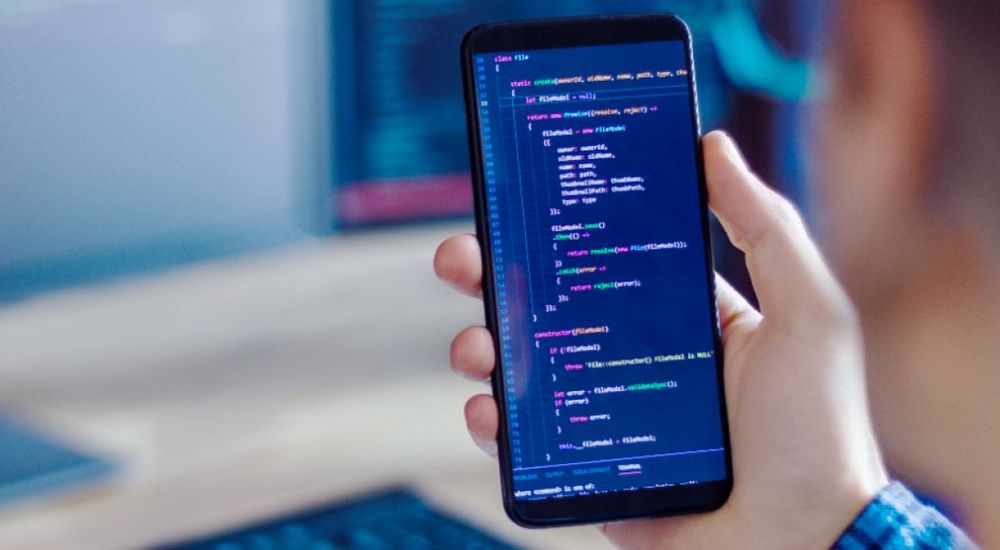Blog
Articles to grow your career
Article
How to Unzip Files & Archives (Mac and Windows)
For each operation systems, we have different steps.
How to Extract All Files from a Compressed Folder (Zip File) on Windows
If your compressed folder (ZIP file) contains many files, it’s often easiest to extract them simultaneously into a new folder. To do so, locate the Zip file you’d like to unzip/extract in Explorer. Right-click the file, and then select “Extract All” from the pop-up menu.
A dialog box appears asking where you’d like to put the files you’re extracting. If you’d like to change the location, click “Browse,” and then select a path. When you’re done, click “Extract.”
The files will extract themselves to the destination you selected, and you’ll see them in a new window.
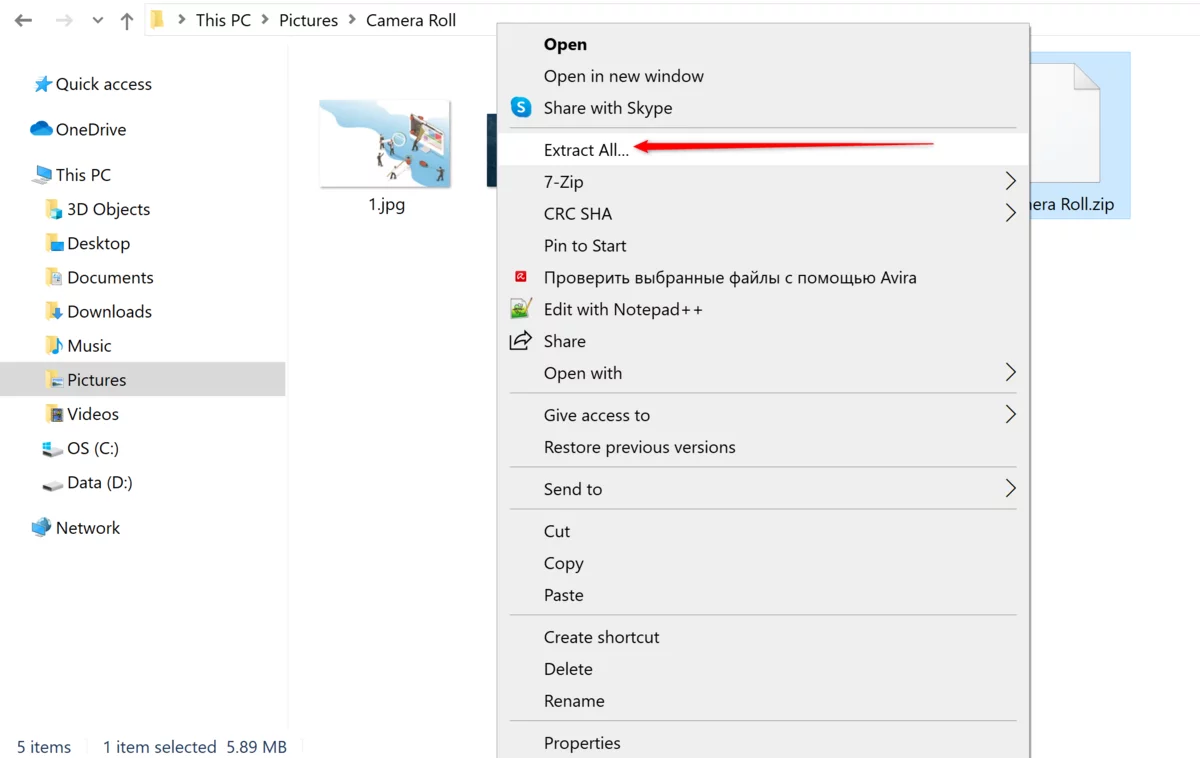
How to Extract All Files from a Compressed Folder (Zip File) on Mac
Navigate to the archive in the Finder app and double-click the Zip file. After several seconds, the file or the folder will decompress in the same folder.
If it was a single file, you’ll see that the file will return to its original state, with the name intact. If you are decompressing a folder or a Zip file that contained multiple files, it will show up as a folder with the same name as the archive.
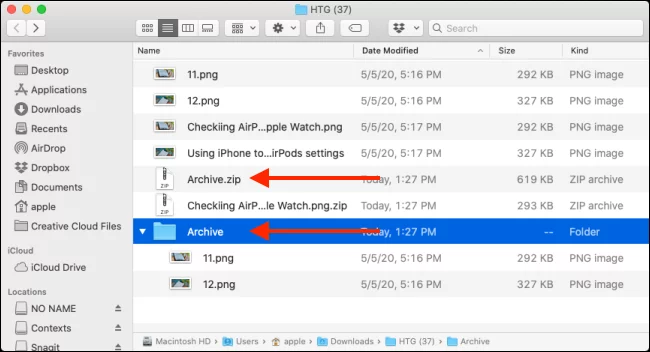
Related:
Do you want to join us?
Leave an application and get a free consultation from our manager.
- Help in choosing a direction
- Course consultation
- Additional materials for the start